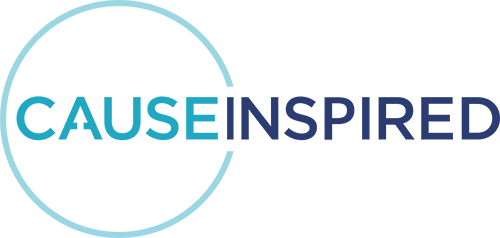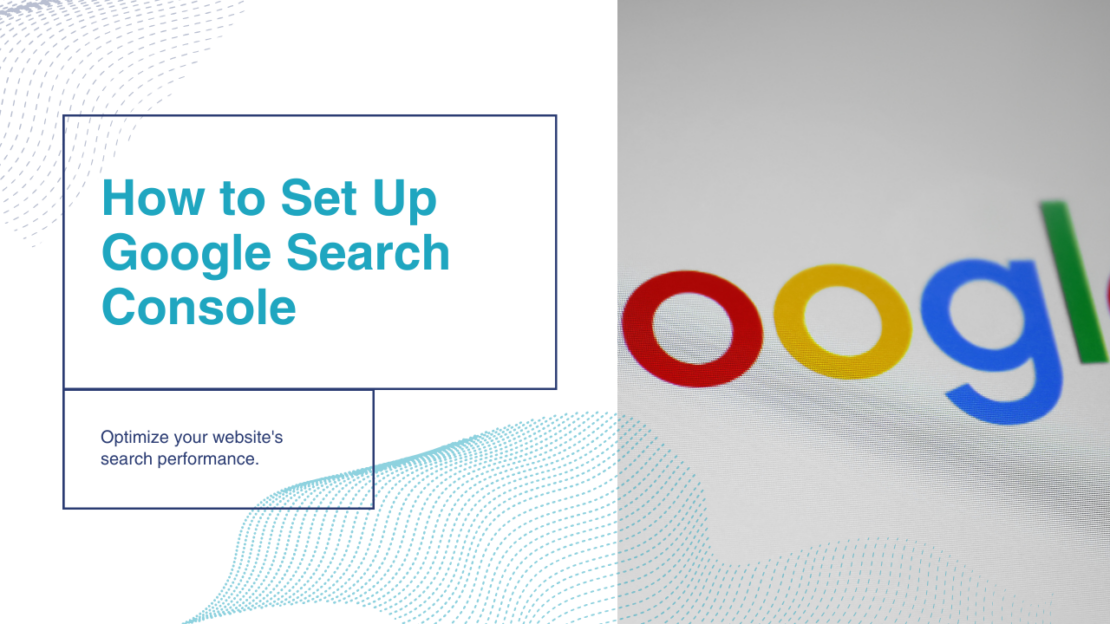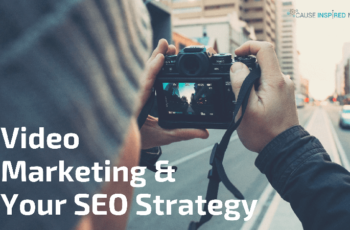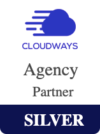How to Set Up Google Search Console
What is Google Search Console?
Google Search Console (GSC) is more than just a tool; it’s a game-changer for organizations keen on amplifying their online footprint. Offered freely by Google, this service empowers website owners to keep a close eye on their site’s performance in Google’s organic search results. If you’re curious to dive deeper, check out our latest blog post that offers a comprehensive look into GSC.
Here at Cause Inspired, we’re passionate about harnessing the power of tools like Google Search Console, especially for nonprofits. While we shape your digital strategy, it’s worth mentioning that we don’t directly oversee your Search Console account. But we can help you tap into GSC’s full potential and ensure your website and Google Ads accounts are optimized to their fullest potential.
What does Google Search Console do?
Google Search Console is not just another tool; it’s a gateway to understanding how your website interacts with Google Search. Here are some of its standout benefits:
- Organic Visibility: GSC helps manage how your website appears organically on Google’s search results page. This ensures that your content reaches its intended audience effectively.
- Sitemap Submission: By allowing you to submit a sitemap, GSC ensures that Google can crawl and index your website, making all your pages accessible to searchers.
- Developer Tools: GSC provides web developers with tools to optimize the website, ensuring it reaches as many people as possible.
- Keyword Insights: One of the most significant advantages of GSC is its ability to show keywords that people use to find your website organically. This data is invaluable for SEO and is exclusively available through GSC. At Cause Inspired, we emphasize this feature because it’s a goldmine for enhancing your organic reach.
How to Set up Google Search Console
Setting Up Google Search Console:
- Navigate to Google Search Console’s website.
- You will see two options for setup. Cause Inspired recommends setting up Search Console through Domain.
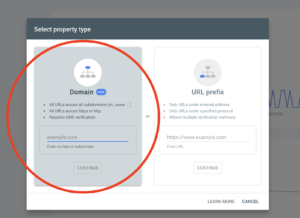
- Then you will be prompted to verify your domain via DNS record. DNS stands for Domain Name Service. In most cases, this is the company that you purchased your domain name and/or website hosting services from. If you know who your DNS provider is, skip ahead to step 6.
- If you don’t know who your Domain Name Service (DNS) server is, visit MX ToolBox in another tab and search your website’s URL.
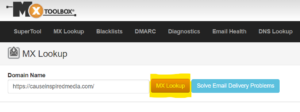
- In the results, an Issuer and Organization will be listed for your website. This is the name of your Domain Name Service provider.
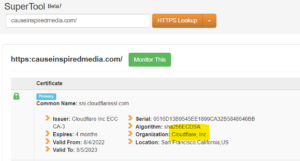
- Next, you will go to your Domain Name Service (DNS) provider’s website and log in. To verify Google Search Console you will be adding a TXT record in the DNS to confirm that you own your website.
- The method for adding a TXT record is different for each DNS server. Here are some of the most common platforms with instructions:
- GoDaddy, Cloud Flare, Wix, Google
- For all other DNS providers, Google search “add a TXT record to [DNS PROVIDER NAME]” for instructions.
- When you are ready to insert the TXT record into your DNS provider, go back to your original tab for Google Search Console and copy the TXT record provided.
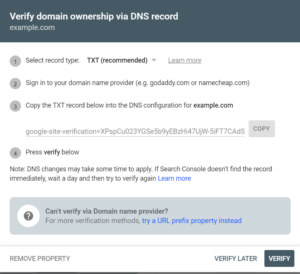
- Following the instructions provided by your DNS provider, add the TXT record. This will verify your domain with Google Search Console.
Adding Users to Search Console
- Once your Google Search Console Property is verified, open your Google Search Console Account.
- In the left hand menu, scroll down until you see “Settings”
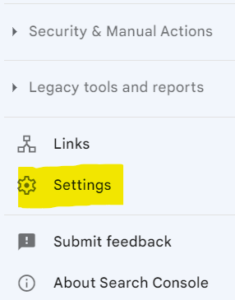
- Select “Users and permissions”
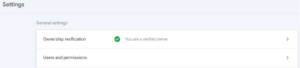
- Select “Add User” and input the new user’s email address and select a permissions level. Note that only email addresses associated with a Google Account can be added as users.
- To associate your email with a Google account, click here.

- To associate your email with a Google account, click here.
Managing Notifications in Search Console
- Open your Google Search Console Account. In the left hand menu, scroll down until you see “Settings”
- In the top right corner, click this icon to access your user settings.
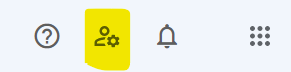
- Select “Email preferences”
- Deselect “Enable notification by email” to turn off email notifications
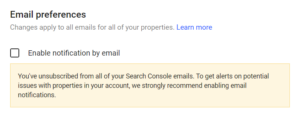
Google Search Console is a must-have tool for nonprofits aiming to boost their online visibility. With Cause Inspired by your side, you can harness the full potential of GSC, ensuring that your organization’s mission reaches as many people as possible.