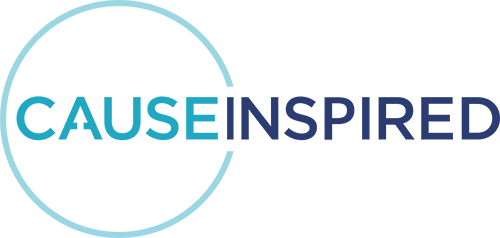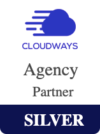How To Add An Administrator in Google Ads
Google Ads is a powerful online advertising platform that allows businesses and organizations to display their ads on Google’s search results, YouTube, and other affiliated websites. This platform has revolutionized the way businesses reach their target audience, ensuring that ads are shown to the right people at the right time. Notably, Google also offers a grant program for nonprofits, allowing them to advertise on the platform for free.This program is a testament to Google’s commitment to supporting charitable causes and ensuring that they too can leverage the power of digital advertising.
Now, if you’re managing a Google Ads account, you might wonder why you’d want to add an administrator over another permission level. Here’s why:
- Manage Users: Administrators have the privilege to manage users. This means they can add new users, modify existing user permissions, or remove users. This is particularly useful for larger organizations where multiple team members need access to the account.
- Receive Important Emails: Administrators are the primary point of contact for the Google Ads account. They receive all crucial emails related to account updates. This includes notifications about disapproved ads, verification requests, and other essential communications. Having an administrator ensures that no critical update goes unnoticed, and timely actions can be taken.
Steps to Add an Administrator in Google Ads:
- Log into your Google Ad Grant account here. Ensure you are in your Google Ad Grant account. If you aren’t sure which account is your Google Ad Grant account, ask your Strategist for your CID.
- In the menu at the top of the page, select “Tools & Settings”.

- Then select “Access & Security”
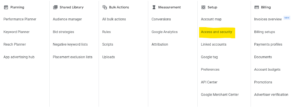
4. Click the blue plus sign in the top left.
5. Add the email address of the user you’d like to add and select the permissions you’d like to give them. “Admin” permissions will add the user as an Administrator.
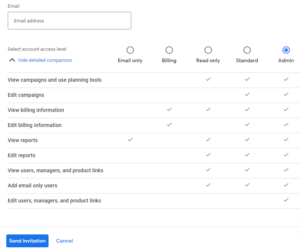
6. If you are unable to add a user, it could be that the domain is not approved. At the top of the page, click “Security”
![]()
7. Under “Allowed Domains” add the domain of the user’s email address (For example, [email protected] would have a domain of gmail.com). Once the domain is added, go back to step 4 and add the user.
- Keep in mind that you must have a Google account associated with the email address being added. You can associate your work email with a Google account here.
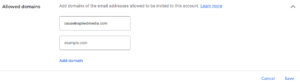
While Google Ads offers a plethora of features and tools to optimize your advertising campaigns, it’s essential to ensure that the right people have the right access. Adding an administrator is a step in that direction.
If you’re a nonprofit and haven’t yet taken advantage of the Google Ad Grant, you’re missing out on a golden opportunity. This grant can significantly boost your online presence, helping you reach a wider audience without straining your budget. And if you’re unsure about how to get this grant, don’t worry! We’re here to assist you. By contacting us, our team will guide you through the process, ensuring that you can make the most of what Google Ads has to offer.